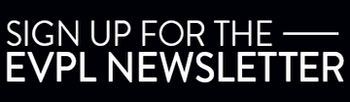Dive deeper into your family tree with EVPL's resources
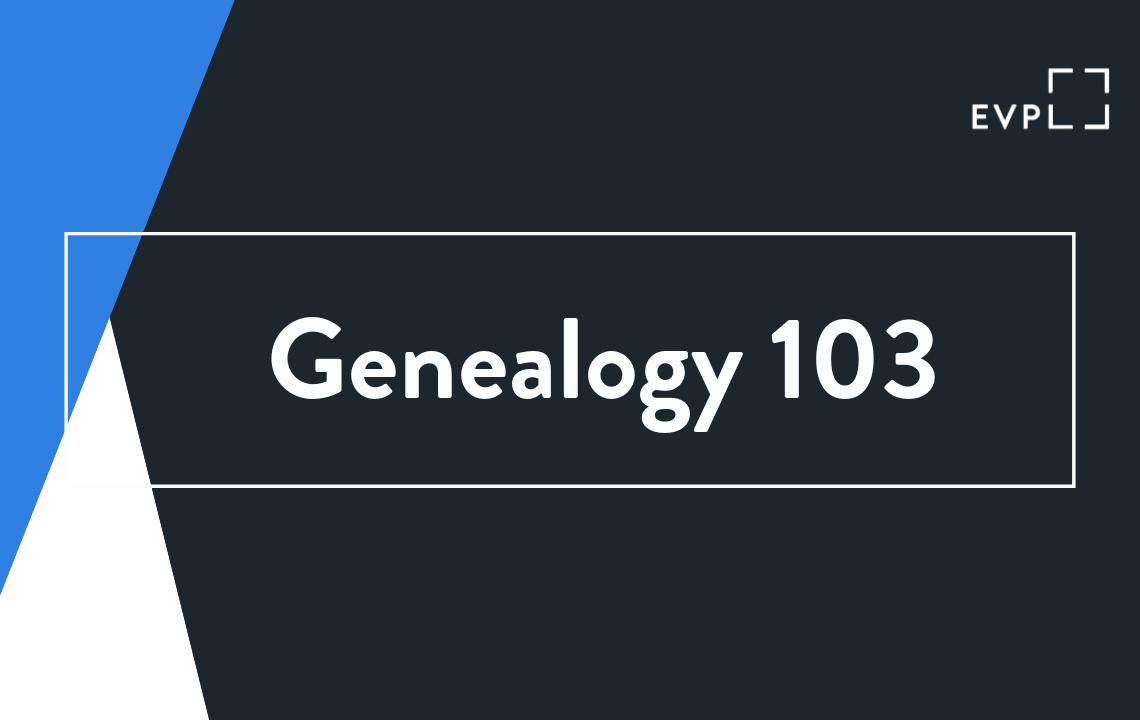
Welcome to Genealogy 103, where we get to expand our searching beyond the local and see what we can find on those ancestors that weren’t Evansville natives! First, there are entire books dedicated to teaching people how to use Ancestry, so there’s no way we will cover everything in this one blog. My goal is to acquaint you with the major details of Ancestry and let you explore from there.
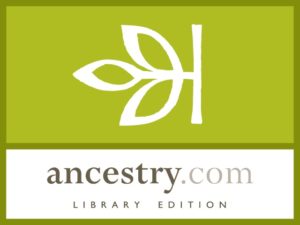 If you’ve ever had a subscription to Ancestry, you may notice that the Library version is a little different from the one you used. The biggest difference is that family trees can’t be created and stored with the library version. This also means you won’t get the little green leaves. The green leaves are really no more than suggestions for connections. You still have to do your own research to determine if the connection is accurate and useful for you.
If you’ve ever had a subscription to Ancestry, you may notice that the Library version is a little different from the one you used. The biggest difference is that family trees can’t be created and stored with the library version. This also means you won’t get the little green leaves. The green leaves are really no more than suggestions for connections. You still have to do your own research to determine if the connection is accurate and useful for you.
With Library Edition, you’ll need to download your findings to a storage device rather than saving them to the website. You also have the option of emailing your results, but they just send you a link to download your results.
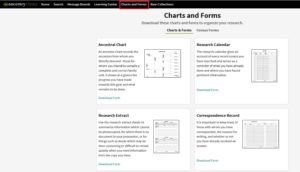 In place of the website tree, Library Edition offers Charts and Forms that users can download and print off. These, along with downloading your results, are great when you’re starting out and not sure how far you’ll pursue your research.
In place of the website tree, Library Edition offers Charts and Forms that users can download and print off. These, along with downloading your results, are great when you’re starting out and not sure how far you’ll pursue your research.
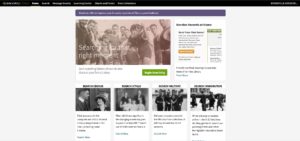 You should see this screen when Ancestry comes up. I say ‘should’ because a couple of times I’ve gotten an extra screen with the Ancestry Library Edition link that I’ve had to click before actually getting to the database.
You should see this screen when Ancestry comes up. I say ‘should’ because a couple of times I’ve gotten an extra screen with the Ancestry Library Edition link that I’ve had to click before actually getting to the database.
Notice the black bar at the top. That is Ancestry’s main navigation bar and will be visible at the top of every screen, with the exception of image screens. When I say image screen, I’m referring to the screen you see when you open, for example, a census document. On any other page, you can use the black bar links for quick navigation. Home will always bring you back to this page.
This page offers you a lot of searching options, but those options boil down to two – search everything and filter results afterward, or filter and then search. Most of the links you see on this page are offering you the option to filter first then search, like the Search Census box.
Both ways of searching will work. Which way you choose will depend on what you’re hoping to find. The more filtering you do the smaller and more pointed your results will be. This can be good or bad. If your results are too narrow, you may miss information, but you also don’t want so much random information that the useful pieces get buried.
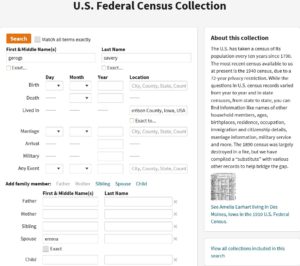 For example, if I search my ancestors, George and Emma Savery, in just the census rolls (see the Search Census box on the Home page) I will only get census records that include my search criteria.
For example, if I search my ancestors, George and Emma Savery, in just the census rolls (see the Search Census box on the Home page) I will only get census records that include my search criteria.
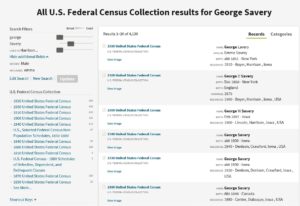 I can get a lot of good information out of those records: where the family lived, information on the children, and extraneous information that can give clues to the family’s lives over the years.
I can get a lot of good information out of those records: where the family lived, information on the children, and extraneous information that can give clues to the family’s lives over the years.
I won’t get other records like birth records, death records, or marriage records. Maybe I’ll see the husband and wife in the 1860 census, but only the wife in the 1870 Census. I could make a guess that the husband died, but I’d have a 10-year window for when. In addition, how would I trace the children as they grew up and married away? Especially if I had no idea of their spouse’s names?
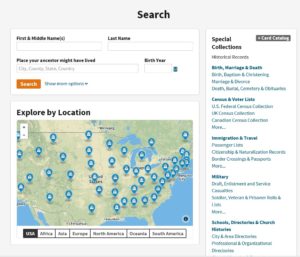 That’s where the unfiltered search comes in. You can start that by clicking the green Begin Search button around the middle of the Home page, or you can use Search (All Categories) on the black bar. Both take you to the same basic form. The most unfiltered search you can do is to simply type in a name here. I don’t recommend that. You’ll get every Tom, Dick, and Harry who shares your ancestor’s name. You need to distinguish yours with at least a few facts. You can simply use the two extra filters here (birth year, place lived), or you can click Show More Options which allows you to add many facts.
That’s where the unfiltered search comes in. You can start that by clicking the green Begin Search button around the middle of the Home page, or you can use Search (All Categories) on the black bar. Both take you to the same basic form. The most unfiltered search you can do is to simply type in a name here. I don’t recommend that. You’ll get every Tom, Dick, and Harry who shares your ancestor’s name. You need to distinguish yours with at least a few facts. You can simply use the two extra filters here (birth year, place lived), or you can click Show More Options which allows you to add many facts.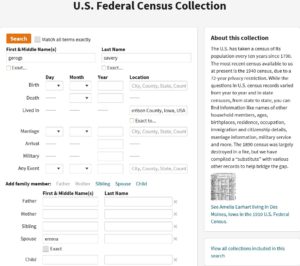
When I tried just George’s name from my earlier example, I got 102,000+ records, and I went through almost 50 before I found one for him. But, when I added his birthdate, a place where he’d lived, and his wife’s name, the results dropped to 65,000+. Almost all of the first records were for him or other members of his family. Notice that the fourth record is his cemetery record, neatly answering my earlier question of when he died.
You can further filter, or more accurately, sort your search results by clicking any one of the blue links on the left side of the page. These links are Ancestry’s categories that get searched whenever you use the Begin Search. Your result list includes records from all of the categories and you would eventually see all of them if you scrolled through the whole list. But, those lists are massive, like mine at 65,000+, and I don’t know anyone dogged enough to go through 65,000+. So, the left hand links help you sort the results into more manageable amounts.
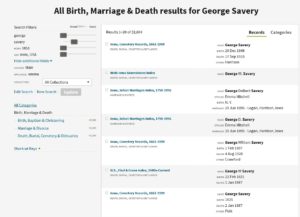 For example, if I click Birth, Marriage, and Death from my search, I narrow my result list to 32,000+ and I no longer have to scroll through Census and Directory records to find marriage records that can help me trace George and Emma’s children as they grow and marry away.
For example, if I click Birth, Marriage, and Death from my search, I narrow my result list to 32,000+ and I no longer have to scroll through Census and Directory records to find marriage records that can help me trace George and Emma’s children as they grow and marry away.
Another tip as you’re perusing your results list: when the short information for the record isn’t enough to determine if it is yours, you can mouse onto the record link and get a pop up screen with additional details. That way you don’t have to keep clicking into the full record then back to results.
When you do find a record that you want to see, clicking the link will take you to a transcription of the information and, depending on the record, the chance to look at a digitized scan. You will also get detailed information on the record source as well as additional record suggestions.
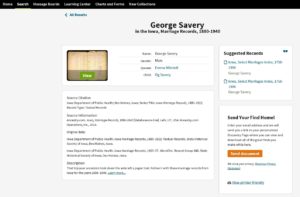 This is a good example to point out another search issue to be aware of. Notice the Child here is listed as Og? If you have an Oscar in the family (which I did) but not an Og, you might be tempted to skip this record. If you’re having trouble finding your family, checking out this type of record could be worth your time. When I open the scan, I discover that the name is actually O. G., Oscar’s initials.
This is a good example to point out another search issue to be aware of. Notice the Child here is listed as Og? If you have an Oscar in the family (which I did) but not an Og, you might be tempted to skip this record. If you’re having trouble finding your family, checking out this type of record could be worth your time. When I open the scan, I discover that the name is actually O. G., Oscar’s initials.
So, it’s worth keeping in mind that transcription isn’t perfect, our ancestors didn’t use the same signatures or names all the time, information wasn’t always accurately reported, handwriting can be almost indecipherable, and the farther back you go, spelling is more of a suggestion than a schooled fact. There can be a lot of guesswork involved in piecing your family together. Welcome to the wonderful headaches of genealogy!
Let’s say you’ve persevered through it all and you’ve found a record you want to see in the original. Click View and you will get a record that looks something like this.
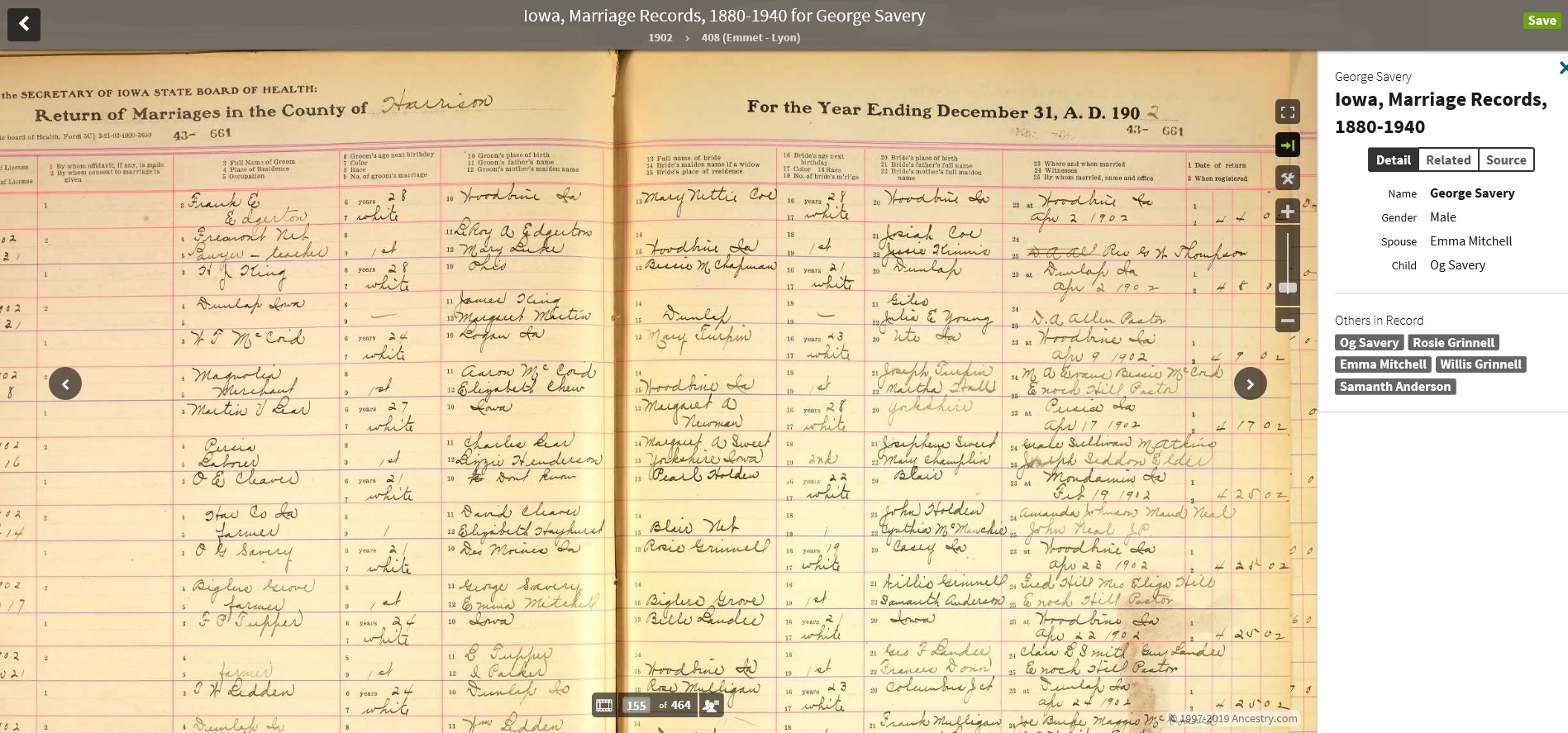 This happens to be a scan of Oscar Savery’s marriage return, so, obviously, other records, like the census, will look different, but the frame will be the same. Sometimes your record will be helpfully highlighted. Other times, like this, you’ll have to search for your information. The arrows are pretty obvious; they will flip the pages for you. The upper left arrow will take you back to the Ancestry record transcription. The plus and minus are for zooming in and out. The black squares in the bottom middle allow you to see the book as a filmstrip, so you can quickly jump several pages at a time; they tell you what page you’re on in the scanned book; and you can bring up a transcribed version of the pages.
This happens to be a scan of Oscar Savery’s marriage return, so, obviously, other records, like the census, will look different, but the frame will be the same. Sometimes your record will be helpfully highlighted. Other times, like this, you’ll have to search for your information. The arrows are pretty obvious; they will flip the pages for you. The upper left arrow will take you back to the Ancestry record transcription. The plus and minus are for zooming in and out. The black squares in the bottom middle allow you to see the book as a filmstrip, so you can quickly jump several pages at a time; they tell you what page you’re on in the scanned book; and you can bring up a transcribed version of the pages.
Click the tools square on the right hand side of the screen, and you’ll get a list of helpful shortcuts, among which is a Help link that takes you to a page of Frequently Asked Questions about using Ancestry’s scanned images. The tool square is also where you’ll go to print your scan. If you want to save, you can do that from the tool square, or the green Save button on the top right. For general navigation in Ancestry, you can always use their arrows, or your browser’s back and forward arrows.
This information should give you enough to get started with basic searching in Ancestry. There are just a few more things I would like to tell you about Ancestry, so if you can bear with me one more time, I’ll cover those in Genealogy 104. Happy Hunting!
Related
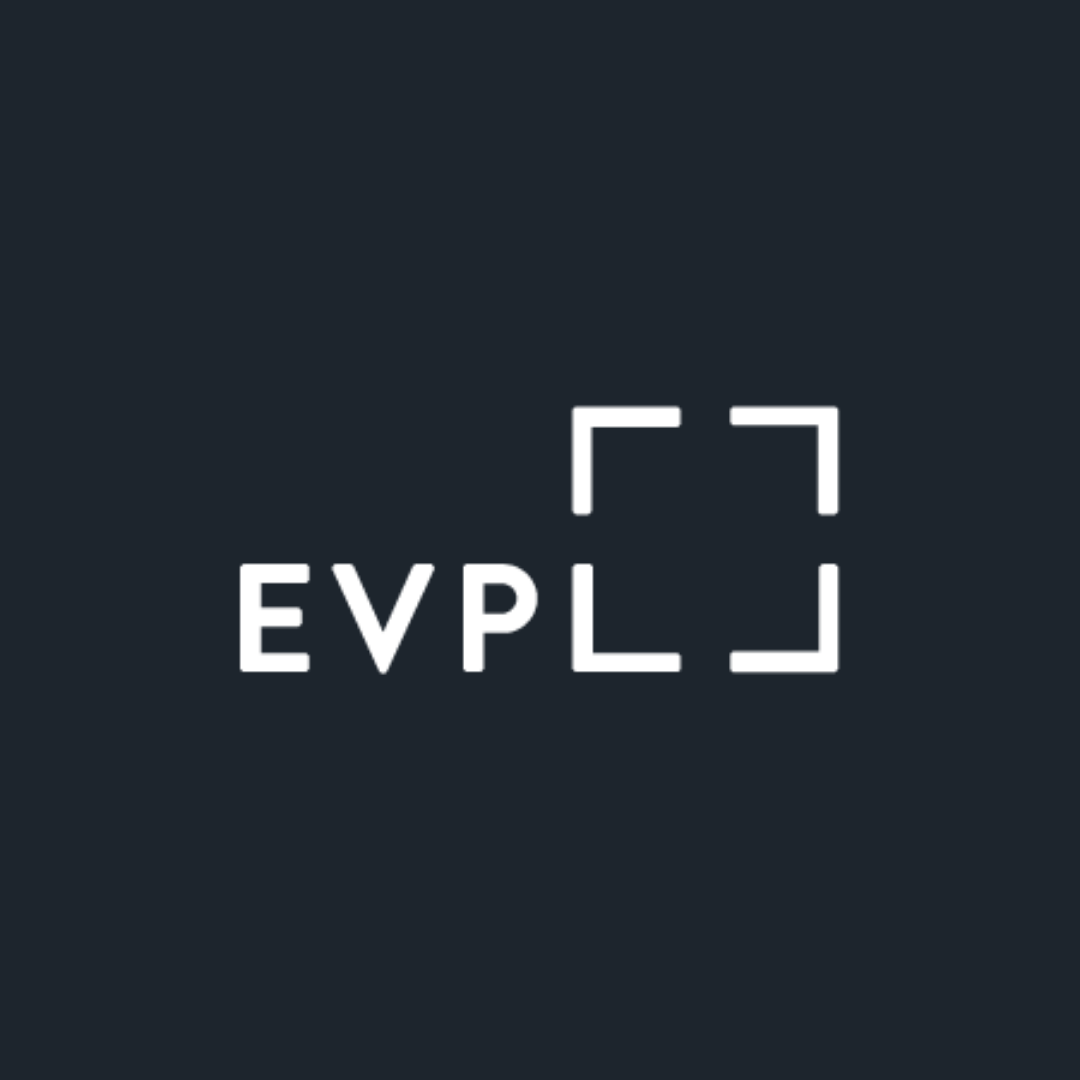
Teresa L.
With 8 locations throughout Vanderburgh County, EVPL is ready to discover, explore, and connect WITH you! We encourage you to uncover new things, revisit old favorites, and to engage with us along the way.
200 SE Martin Luther King Jr. Blvd
Evansville, Indiana 47713
Administration: ceo@evpl.org
Card & Account: circulation@evpl.org
Feedback & Ideas: marketing@evpl.org